- Web templates
- E-commerce Templates
- CMS & Blog Templates
- Facebook Templates
- Website Builders
Joomla 1.7-2.5. Configuration multilanguage site
July 18, 2012
This tutorial is going to show you how to implement a multi-language site in Joomla. In order to do this:
- Download a language pack from http://community.joomla.org/translations.html depending on your Joomla version.
- In your Joomla admin panel go to Extensions -> Extensions Manager.
- Click on Browse, navigate to the directory where you saved the language pack on your computer, double click on it and click Upload & Install.
- When it’s installed, go to Extensions -> Language Manager to see the new language listed there
- Click the Content tab, then click New.
- Create a new content language with unique parameters. The Language Tag is the same as the one used for the pack ( fr-FR, en-GB, etc.):
- Click on Save and Close. You will see a message saying "Content Language successfully saved"
- Go to Extensions -> Plugin Manager.
- Look for the one called System – Language Filter and enable it
- Click on it in order to set the proper configuration. There you can select the site language or try to detect the users browser settings and it will automatically switch to that language. Set Automatic Language Change to “Yes”. Click on "Save" when you are done.
- Since Joomla 1.7 release the menu configuration in languages has been changed. Now a user needs to create a menu for every installed language and one additional for both languages. Go to Menus -> Menu Manager -> Add New Menu
- For example, if you have the Main Menu with a default menu item, like in our case, this is going to be the one for all languages, and you will need to create two more Main Menus for English and the new language you have just installed.
- We should see them if we mouse over the Menus
- In our case, if we go to Menus -> Main Menu , we will see a Home item set to default. Make sure that in the Language option All is selected.
- Now we need to create to more ‘Home’ menus like this per each language, including English. Go to
- And create a new menu item for English. Check the “Yes” in Default Page. Choose the language for this page in the Language drop down
and the corresponding main menu in the Menu Location drop-down: - Save it and create a new menu item for the new language we have just installed. That is go to
and create
- Now, if we mouse over then Main Menu, we should see the new menus with flags
- Go to Extensions -> Module Manager and click New.
- In the new window select Language Switcher
- Configure the options of the module (the position depends on your particular template) and click Save when you are done.
- Now you will need to create two more versions of your modules, especially the module responsible for displaying the menus for each language and assign them to the two more menus we created. For example, if a menu we use for such purposes is called Maxi Menu CK, here are the examples of how the two more menus should look:
- Click View Site to see the changes.
Feel free to check the detailed video tutorial below:














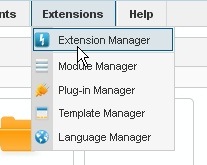
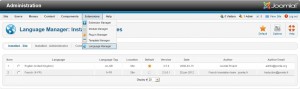

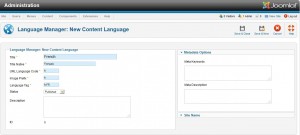
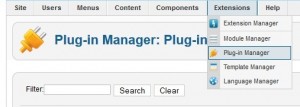
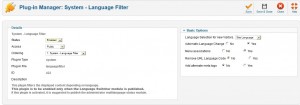
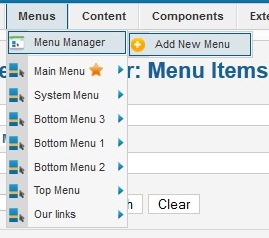
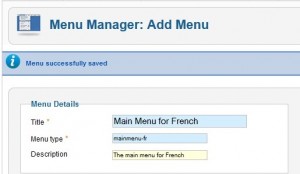
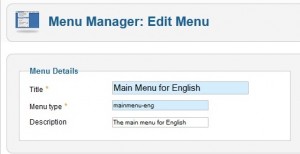
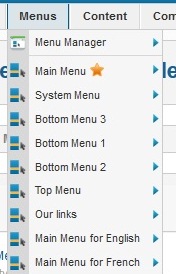
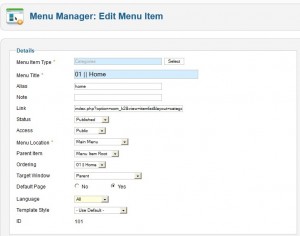
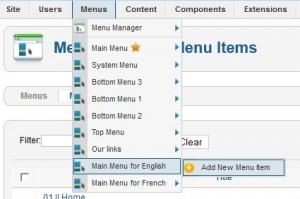
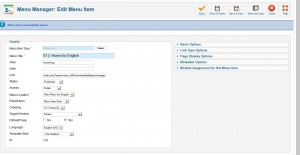
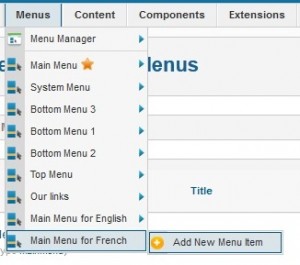
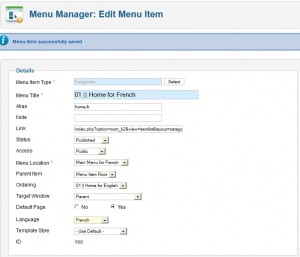
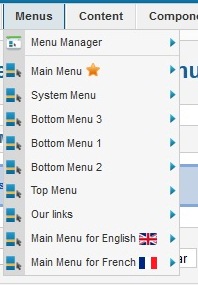

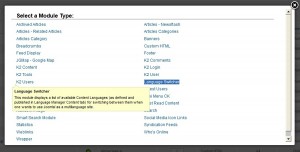
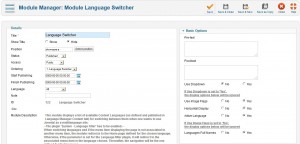


.jpg)
