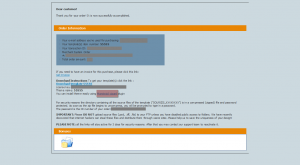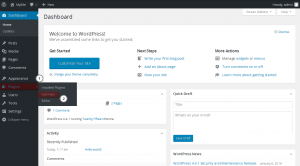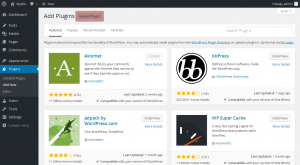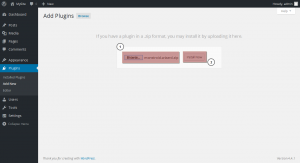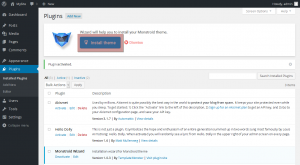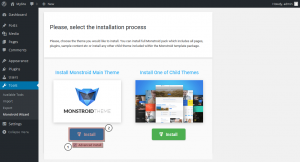- Web templates
- E-commerce Templates
- CMS & Blog Templates
- Facebook Templates
- Website Builders
Monstroid. How to install theme without ecommerce features using Monstroid Wizard
February 23, 2016
Hello! This video tutorial shows how to install Monstroid theme without E-commerce features using Monstroid Wizard.
Monstroid. How to install theme without ecommerce fatures using Monstroid Wizard
You have already learnt how to install Monstroid theme using Monstroid Wizard.
Now we are delighted to announce there is a new option included in the installation process – installing theme without on-line shop features.
Let’s learn how to do that.
First of all you need to download Monstroid Wizard plugin – the downloading link may be found in the confirmation e-mail you received after the purchase:
The tutorial assumes you are already logged into your WordPress dashboard.
-
Navigate to Plugins ->Add New tab:
-
Then click “Upload Plugin” button in the upper part of the screen:
-
In the appeared interface click “Browse…” button and choose the downloaded plugin .zip file from your machine hard drive.
-
Click “Install Now” button to have the plugin installed and activated:
Now that the Monstroid Wizard is successfully installed and activated an additional option appears at the top of the WordPress dashboard.
Let’s use it to have the Monstroid theme installed.
-
Click “Install theme” button:
-
Insert your personal license key (which may be found in the confirmation e-mail received after the purchase) in the appeared field to proceed with installation process.
-
At the appeared installation screen make sure to check the “Advanced install” option to choose installation without E-commerce features and click “Install” button to proceed:
-
From now on simply follow Wizard installation guide to complete the template installation.
This is the end of the tutorial. You have learnt how to install Monstroid theme without E-commerce features using Monstroid Wizard.
Feel free to check the detailed video tutorial below:
Monstroid. How to install theme without ecommerce fatures using Monstroid Wizard