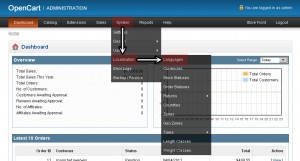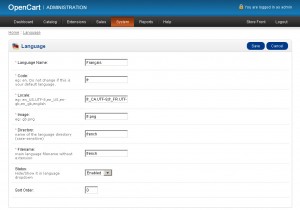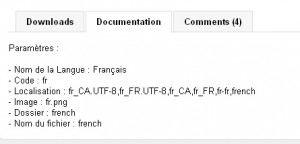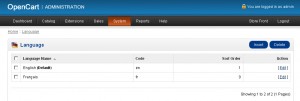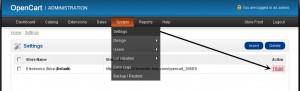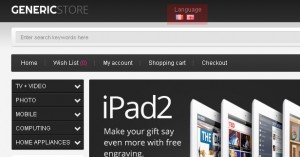- Web templates
- E-commerce Templates
- CMS & Blog Templates
- Facebook Templates
- Website Builders
OpenCart 1.5.x. How to add a new language
May 4, 2012
It is important to ensure that the translation you are installing is compatible with the release of the shopping cart you are using.
1) Go to http://www.opencart.com and download the translation you need from the store official website.
2) Extract distribution archive file of the language pack you have downloaded on your local computer. The following tutorial explains how to extract files in Windows. Please check the following one if you are using MAC OS.
3) You should see admin and catalog folders inside.
4) Upload these folders to the main OpenCart folder on your hosting account. For the upload of the files you may use your favorite FTP client by following the instructions in our ftp video tutorial
5) The upload of the language files is now completed. Please login to your OpenCart admin panel. In your browser address bar type http://yourdomain.com/admin. If you have installed your Opencart under a subfolder “store” for an example the above URL will change to http://yourdomain.com/store/admin
Login using your username and password.
6) Navigate to System > Localizations > Languages
7) Click Insert button. Fill in the fields.
8) In each Language package all the fields’ information should be available in the ReadMe text file included in the archive or you can check the info on language package download page > Documentation.
9) As soon as the form is completed click on the Save button at the very top right corner of the page. The new language pack is now installed.
10) If you like to change the default language for your store front and back-end navigate to the System > Settings > Edit
11) Select Local tab.
There are two fields for the language:
- Language: – is the front-end default language
- Administration Language: – is the administrator panel language
12) Select the new translation you have installed from the drop down menus and click the Save button available at the very top right corner of the page. The new language for the menus should be loaded.
13) Front-end should also display the language switcher.
Feel free to check the detailed video tutorial below:
OpenCart. How to add a new language