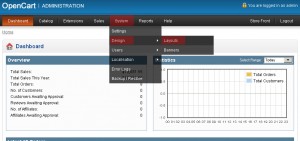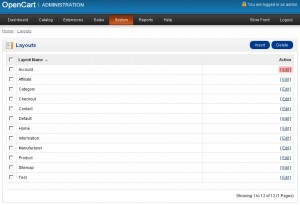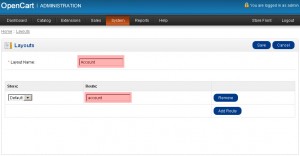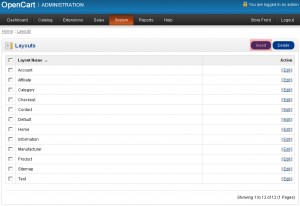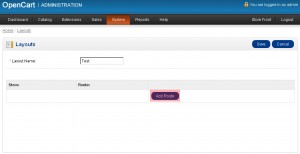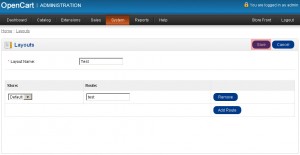- Web templates
- E-commerce Templates
- CMS & Blog Templates
- Facebook Templates
- Website Builders
OpenCart 1.5.x. How to manage layouts
July 18, 2012
- Login to your OpenCart admin panel. In your browser address bar type http://yourdomain.com/admin. If you have installed your Opencart under a subfolder “store” for an example the above URL will change to http://yourdomain.com/store/admin
- Navigate to System > Design > Layouts
- Here one can see the list of available Layouts in the theme.
- Click Edit link to edit the layout
- Here you can change the Name of the layout and change Route for the layout.
- Layouts are located under /catalog/view/theme/themeXXX/template folder. Where XXX is the number of your theme.
- To add a new layout you should upload it to /catalog/view/theme/themeXXX/template folder.
- Navigate to System > Design > Layouts in OpenCart admin panel.
- Click Insert button.
- Define Layout name
- Click Add Route button to add a route to the layout file.
- Lets say that we have uploaded the layout to /catalog/view/theme/themeXXX/template/test folder. We should type test to Route field.
- Click Save button to save the changes.
Login using your username and password.
Feel free to check the detailed video tutorial below: