- Web templates
- E-commerce Templates
- CMS & Blog Templates
- Facebook Templates
- Website Builders
ZenCart. How to work with Mega Menu
September 30, 2015
In this tutorial we will teach you how to manage Megamenu extension in our new ZenCart templates.
ZenCart. How to work with mega-menuOne of the most important improvements in our modern ZenCart templates is including a lot of useful extensions which allow to customize your site and make it more attractive and functional. Among these extensions the Megamenu is probably the most significant one.
Megamenu is a custom navigation component that uses the standard Navbar markup and includes additional links of your website such as Categories, Services, Quick links, Manufacturers, Info, Shipping & Returns. Also, you can use description text & carousel elements for Specials, custom banners for Categories, Images for Manufacturers, label text, resizable columns, etc.:
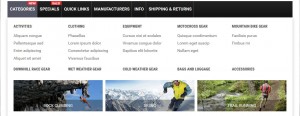
To manage the Megamenu extension, please follow the steps listed below:
Log into your ZenCart admin panel, and go to Configuration-> TM Megamenu section:
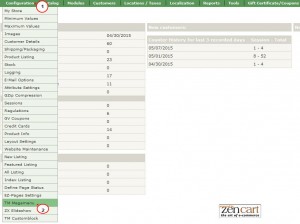
Here you can see a list of options that allow to customize your menu:
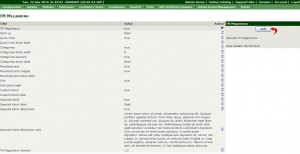
TM Megamenu – here you can enable/disable the module.
Stick up – this option makes your navigation menu stick to the top of your page when scrolling down the window:
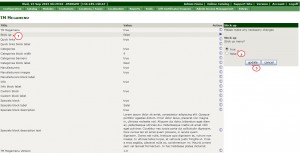
Quick links – here you can enable displaying some links created in Tools-> EZ-Pages, assigned to the header section:
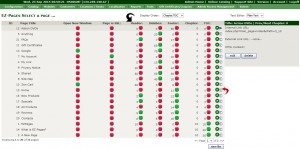
Quick links block label – allows to add some label to this menu tab.
Categories – displaying the categories added to Catalog.
Categories block width – this option gives an opportunity to set the width of the drop-down menu width (from 2 to 9 columns).
Categories banners – here you can enable displaying the banners under the list of categories. The banners are added in Tools->Banner manager:
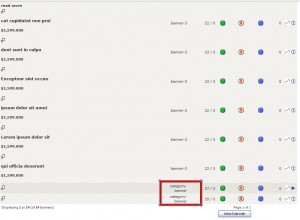 ZenCart. How to work with Mega Menu
ZenCart. How to work with Mega Menu
Categories block label – you can type some label for your categories here:

Manufacturers – this feature makes it possible to display a list of your manufacturers in the drop-down menu :
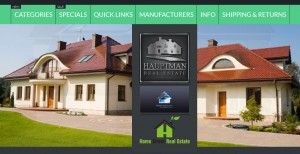
Manufacturers images – here you can either enable or disable the images added to your manufacturers.
Manufacturers block label – a text label for the Manufacturers block.
Info – this option allows to display general links for the users of your store.
Info block label – a label for the info block.
Custom block – here you can enable a custom block with your own text. By default it displays the shipping info:
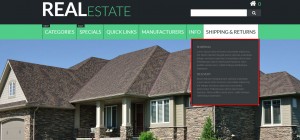
The text in this block can be edited in the “headermenu.php” file in “includes/languages/english/extra_definitions/themeXXX” folder on your server. There you can edit some other titles from the menu.
Custom block label – a label for your Custom block.
Specials block – with this feature enabled you can display products with a discount price added in Catalog-> Specials:
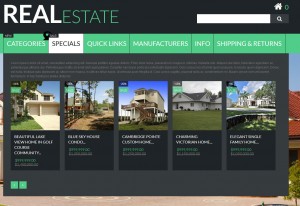
Specials block label – here you can type some text for a label which will appear next to the “Specials” on your menu.
Specials block description – here you can enable/disable the description for the block which can be added in the next field.
Specials block description text – in this field you can add some text appearing above the list of special products in the drop-down.
TM Megamenu Version – the current version of the module can be checked here.
In case you want to delete one of the blocks, go on your server using the hosting cpanel of the FTP and search for the “tpl_mega_menu.php” file located in the “includes\templates\themeXXX\common” folder. We recommend making a back-up of the file before any editing.
The menu titles can be edited like all the other translations in Zencart templates.
We hope the tutorial was useful for you. Feel free to check the detailed video tutorial below:
ZenCart. How to work with mega-menu













